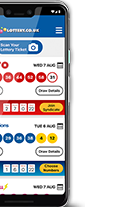Lottery.co.uk Android App Help
The Lottery.co.uk Results app is simple to use but if you need help finding the latest results for games such as Lotto, EuroMillions, and Thunderball, you can find some guidance on this page. If you haven’t already got the app, you can download it from the Google Play Store.
The app is compatible with devices running Android 5.0 (Lollipop) and above. It is also available for iOS but the information on this page relates specifically to the Android version.
How to Use the App
You can find all the latest lottery results on the app’s home screen and all other features are accessible through the main menu. Find further information about how to use the app, including step-by-step instructions for some of the features, below.
Installing and Setting Up Your App
The Lottery.co.uk Results app is available to download from the Google Play Store. Follow the instructions below to download and set up the app.
- Go to the Google Play Store and hit the ‘Install’ button to download the app to your device.
- Select the app from your device’s home screen or app screen to open it.
- When the app first opens, choose which lotteries you wish to see results for, then press ‘Next’.
- You can also set the order in which the lotteries appear in the app by pressing and holding the four horizontal lines to the left of the lottery name and dragging it to the preferred position.
- Choose whether you wish to have notifications enabled or not. Example notifications include alerts for when lottery results are confirmed and for when jackpots reach a certain size. Hit ‘Finish’ once you have selected an option.
Once you’ve done that, the app’s home screen will launch, showing the latest lottery results for the games you selected.
Your preferences can be changed at any time – see the ‘Adjust Your Settings’ section on this page for further guidance on how to do that. Read the guide to App Notifications to learn how to personalise the alerts the app sends you.
You can tap the three horizontal lines in the top-left of the app to open the menu. From there you can navigate to all of the other features that the app offers; select ‘Home’ from the menu at any time to return to the main results screen.
Viewing Lottery Results
The most recent winning numbers for all the lottery games you selected during set up or in the settings menu are visible on the app’s home screen. You can also see the date of the last draw and a countdown to the next one.
To view more information about a particular draw, select the ‘Draw Details’ button below the numbers. That will take you to a prize breakdown page for that draw, which shows what prizes were won and supplementary information such as which draw machine was used. Swipe left or right to view the full prize table.
Scanning Your Ticket
The Ticket Scanner is one of the most useful features of the Lottery.co.uk Results app as it allows you to use your device’s camera to check whether you have a winning ticket. Follow the steps below to use the Ticket Scanner:
- Tap ‘Scan Your Lottery Ticket’ on the home screen or from the menu.
- Select ‘Allow’ when asked if you want to allow the app to take pictures and record video. His permission is needed for the Ticket Scanner to work, so if you deny the app permission you will be unable to scan your tickets.
- Point your camera at the QR code on your ticket. This is the black-and-white square below your numbers.
- The app will then tell you whether you have won a prize or not with that ticket.
If the scanner doesn’t seem to be able to read the ticket, make sure the image isn’t blurry. You may need to reposition your phone to get a clear picture. If you receive an error message saying that the scanner couldn’t check your ticket, you may need to use a Quick Check instead.
What is a QR code? - A QR (Quick Response) barcode is a type of barcode that can store much more information than a standard barcode. They can be used with smartphones and other devices for a variety of purposes, whether that’s to take you to a particular website or, as is the case here, to check your lottery tickets.
Using the Ticket Checker
The Ticket Checker is a versatile tool that allows you to do a quick check of your lottery numbers or save your numbers to check them instantly in the future. Select ‘Checker’ from the app’s menu and then follow the steps below, depending on which option you want to use.
Quick Check
The Quick Check is a straightforward way of checking a specific set of numbers.
- Choose which lottery you want to check numbers for from the options at the top of the page.
- Pick your numbers in the grid(s) – simply tap a number to highlight it and tap it again to deselect it.
- Once you have selected the required numbers, the remaining numbers will turn grey and you will be unable to select any more.
- When that happens, choose which draws you want to check the numbers against by pressing the toggles at the bottom of the screen. All draws will be selected by default.
- Press the ‘Save Ticket’ button to check your numbers. Hit ‘Reset’ of you want to start again.
- Your numbers will then be checked against the results from the last 180 days. Any numbers you have matched will be highlighted and will show a green tick next to them. If you only want to see the draws in which those numbers won a prize, select the option at the top of the page.
- Finally, if you have won something, you can find advice on how to claim your prize by hitting the button below the results.
Add and Edit Tickets
If you play the same numbers regularly, you can add them to the app and save them to check again in the future. To add a new set of numbers:
- Select the ‘Checker’ option from the menu, then choose ‘Add Ticket’ on the following page.
- Pick the lottery you want to save numbers for using the options at the top of the screen. Swipe left or right to view more games.
- Pick your numbers in the grid(s). Just tap a number to select it and tap it a second time to deselect it. Once you have picked the required set of numbers the rest of the grid will be greyed out.
- It’s optional, but you can name your ticket to make it easy to find in future by tapping in the box and adding text.
- Choose which draw days you want to check your numbers against using the options at the bottom of the screen. All draw days will be checked by default.
- Hit ‘Save Ticket’ to continue or ‘Reset’ if you want to change any of your selections.
- Your numbers will then be saved on the main Checker screen. You can swipe through the different draw dates for a quick check of the results or you can press ‘Full check’ to see how your numbers have performed in all draws from the past 180 days.
- If you select a Full Check, any numbers you have matched will be highlighted and will have a green tick next to them. Use the option at the top of the page if you want to see only the draws in which those numbers won a prize.
- If you have won a prize you can find out how to claim by selecting the option at the bottom of the page.
Generate Random Numbers
The app allows you to generate a random line of numbers for each lottery to use in future draws.
- Select the ‘Number Generator’ option from the menu.
- Choose the lottery you want to generate numbers for from the options at the top of the page. Swipe left or right to see more lotteries.
- Once you’ve settled on a lottery, hit the ‘Generate’ button to create a line of random numbers. The numbers will be ordered randomly, but you can swipe right across them to rearrange them into ascending order.
- From there, you have three options: you can hit ‘Generate’ again to get another new set; press ‘Save’ to save those numbers to the app to check against recent or future draws (see the ‘Add and Edit Tickets’ section above); or you can ‘View history’ to see all the numbers you have previously generated for that lottery using the app.
Viewing the Results Archive
The Lottery.co.uk app features unrivalled archives of lottery results for all of the UK’s most popular games. Follow the steps below to access the archives:
- Select the ‘Draw History’ for the lottery of your choice from the home screen.
- On the subsequent screen you will see a list of the most recent winning numbers for that game. Select ‘Draw Details’ to view the prize breakdown for a particular draw.
- At the bottom of the screen you can select ‘View Archives’ to be directed to the full results history, where you can select a particular year to see the results from.
- Alternatively, just tap ‘Load More Results’ to see more of the most recent winning numbers on the same page.
View Lottery Statistics
In-depth statistics from past lottery draws are available to view through the Lottery.co.uk app:
- Select ‘Statistics’ from the main menu.
- Choose the lottery you want to view statistics for.
- On the following screen you can use the dropdown box to pick a particular time period to view the statistics for, or you can see the stats for all draws.
- Scroll down the page to see various statistics, including the most commonly drawn numbers and the least common.
Adjust Your Settings
If you want to change the preferences you set up when you first launched the app or you want to update other settings, follow the steps below:
- Select ‘Settings’ from the main menu.
- Tap ‘Select Lotteries’ to change which lotteries are displayed in the app. You can also change the order in which they appear on the home screen; press and hold the four horizontal lines on the left of the screen and drag the lottery to the preferred position.
- If you cannot see the latest lottery results select ‘Resynchronise Lottery Results’ from the settings screen. The latest results will then be updated in the app.
- Select ‘Reset App to Default Settings’ if you experience any issues using the app. Note that any saved tickets or history will be deleted.
Please contact us if you are experiencing any issues when using the Lottery.co.uk results app. A member of our support team will aim to respond to your query within 24 hours.