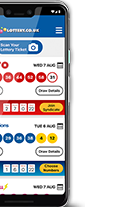How to Add a Safe Sender
It would be a real shame if you missed out on some great news about one of your tickets because it didn't make it through to your inbox. Here are all the details that you need so you can be sure that you'll receive all of Lottery.co.uk emails.
To stop the messages from getting mixed up with your Junk mail it's a good idea to add the Lottery.co.uk email addresses to your Safe Senders list which will ensure that you're always on top of the latest information that could help you win anything from £500 in the Daily Draw up to that £10,000 Weekly Draw prize.
Not sure how to do it? No worries, here is a simple guide on how to add a Safe Sender:
In Outlook 2010 & 2013:
- Under the 'Home' tab, click 'Junk', 'Junk Email Options' and then click the 'Safe Senders' tab.
- Click 'Add' then type in 'Lottery.co.uk' and click 'OK'
- Click 'Apply' and 'OK' and it's done! All emails from Lottery.co.uk will arrive in your inbox.
In Outlook 2003:
- Go to 'Tools' and click 'Options'.
- Under 'Preferences' look for 'Email and then 'Junk Email'.
- Click 'Safe Senders' and then 'Add'.
- There's a box in which to enter the domain name that you want to keep safe. Enter 'Lottery.co.uk' and click OK.
In Outlook.com & Hotmail:
- Click the cog next to your name in the top right hand corner of the screen.
- Click 'Options', then click 'Safe and Blocked Senders', then 'Safe Senders'.
- Type 'Lottery.co.uk' into the box and click Add to List. This makes sure that everything sent from Lottery.co.uk will be brought to your attention, meaning that you won't miss out on exciting news about your account.
In Gmail:
- Add
 ,
,  ,
,  to your contacts to ensure that the important Lottery.co.uk emails get through!
to your contacts to ensure that the important Lottery.co.uk emails get through!
In Mail on a Mac:
- Add
 ,
,  ,
,  to the Contacts on your Mac and you will receive the good news when it happens!
to the Contacts on your Mac and you will receive the good news when it happens!